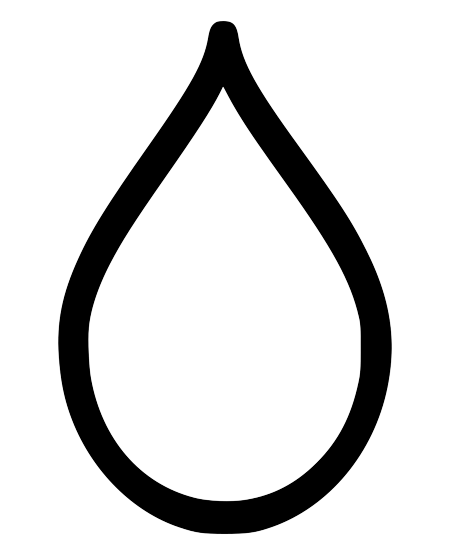Hydrogen Executor Crashes [Fixed] Enable Storage Permissions Manually
All users of the hydrogen executor are facing issues with the latest version (v2.602 Beta) which is also known as v80. If you are also one of them and are looking to fix hydrogen executor crashes while launching, I recommend you to read this guide. I am pretty sure that whatever information I have shared on this page will help you to fix hydrogen executor launching crash problem.
What Causes Hydrogen Executor Crashes When Launching?
First things first, the reason for the hydrogen executor crash is done at the coding level. The latest version (v2.602 according to the developers and v80 according to me) have got some changes at coding level. All these changes are done by the developers only.
Usually, whenever a user launches hydrogen executor, it was asking for the storage permissions in the old versions but the new version is not asking the storage permission.
So, what does a user do? he will try to continue to use the executor if there is no mandate, popup or anything that asks for the storage permissions and there comes the actual problem. Whenever a user continues to use the executor without enabling the storage permissions manually, hydrogen executor will be crashed while launching itself.
Can You Fix Hydrogen Executor Crash?
The developers are saying that they will fix this problem in the coming updates. Until then, the only solution available to us is enabling storage permission manually on our devices. New to it? don’t worry! I have shared a step by step process to make it easy for you.
How To Enable Storage Permissions Manually for The Hydrogen Executor?
If you are a newbie and don’t have the technical knowledge, I recommend you to follow the steps based on your device. If you did it for any other app already, it will be a cake walk for you.
For Android Smartphones:
The android smartphone users can follow the steps mentioned below.
- Open Settings on your android phone.
- Go to Apps > App Management.
- Select the Roblox app by scrolling to the down or use the search bar to find it out.
- Click “Permissions” option now.
- Scroll down a bit and tap the “Storage” option under the “Not allowed” section.
- Once the storage permission window is open, select the option “Allow access to media only“.
That’s all buddy! you are done with it. You have now successfully enabled the storage permissions for hydrogen executor manually. Restart your mobile phone and launch hydrogen executor and check if it is working fine or not.
For Android Tablets:
Below steps are for the users who uses android tablets.
- Open Settings on your android tablet.
- Go to Apps section.
- Navigate to the three dots at the top right corner of the screen to view the hidden options.
- Tap “Permission Manager” and click on “Files and Media” option.
- Select the Roblox app (hydrogen executor) and select “Allow only while using the app” option or the “Allow all the time” option based on your requirement and choice.
Come back to the home screen of your android tablet and launch the hydrogen executor and start playing your favorite games.
Note: Uninstalling the executor on your android mobile or tablet will wipe out the settings. You should enable the same settings if you re-install the executor again to fix hydrogen executor crash on launching.
For Windows PCs:
If you are already using hydrogen on your pc, follow the below steps or else, check out the guide to Install Hydrogen Executor on PC.
- If you have installed hydrogen executor on your pc by using bluestacks, launch the bluestacks app player.
- Select the Roblox app (hydrogen executor) and hold the app icon to get the options.
- Click “App Info” option now.
- Hit “Permissions” now.
- Turn On / Toggle On the option for “Storage” and come back to the home screen of the bluestacks emulator.
For MacOS Laptops:
MacOS is completely different from the Android OS and Windows OS. I haven’t seen any hydrogen executor launching crash issue so far on macbooks and iMacs. But, if you are getting any such error, below instructions might help you for sure.
- Go to Apple Menu and open System Settings.
- Navigate to Privacy & Security in the sidebar.
- Tap the Accessibility on the right hand side.
- Scroll down to see the list of apps that you have installed.
- Select Hydrogen Executor (Roblox) and turn on the storage permissions.
- If you can’t see the hydrogen executor in the list, click the “+” icon at the bottom of the apps list that you see there.
- Search for the hydrogen executor or Roblox app and add it to the list.
- Once the app is added, you can enable storage permissions for hydrogen executor on mac.
That is it guys! I hope this article is helpful in fixing hydrogen executor crashes. If you are still getting any such launching related issues, I recommend you to wait for the next update from it’s developers. By the way, you can also check for the latest updates on our Download Page.